Blomberg Keyboard User Manual
Browse online or download User Manual for Keyboards Blomberg Keyboard. HELP PAGE GETTING STARTED WITH THE BLOOMBERG
- Page / 57
- Table of contents
- BOOKMARKS




- GETTING STARTED WITH THE 3
- BLOOMBERG PROFESSIONAL 3
- SERVICE // 04 4
- SERVICE // 05 5
- SERVICE // 06 6
- FUNCTIONS & SECURITIES 7
- ACCESSING FUNCTIONS 8
- SCREEN ELEMENTS 9
- SERVICE // 10 10
- BROWSING MENUS 11
- SEARCHING 12
- SERVICE // 13 13
- LAUNCHPAD 14
- ACCESSING LAUNCHPAD 15
- USING THE LAUNCHPAD TOOLBAR 15
- ARRANGING COMPONENTS 15
- SENDING AND SHARING LAUNCHPAD 16
- LEARN MORE ABOUT LAUNCHPAD 17
- EXCEL INTEGRATION 18
- BLOOMBERG TEMPLATES 19
- IMPORT WIZARDS 20
- FIELD SEARCH (FLDS) 21
- BLOOMBERG FORMULAS IN EXCEL 22
- RELATED RESOURCES 22
- TIPS & TRICKS 23
- . (######) 24
- SERVICE // 25 25
- SERVICE // 26 26
- CUSTOM BUTTONS 27
- SERVICE // 28 28
- SERVICE // 29 29
- SERVICE // 30 30
- SERVICE // 31 31
- YOUR LOGIN 32
- SERVICE // 33 33
- SERVICE // 34 34
- SETTINGS & DEFAULTS 35
- SERVICE // 36 36
- SERVICE // 37 37
- SERVICE // 38 38
- SERVICE // 39 39
- SERVICE // 40 40
- GETTING HELP 41
- FUNCTION HELP PAGES 42
- SERVICE // 43 43
- BLOOMBERG HELP 44
- SEARCHING HELP PAGES 45
- SERVICE // 46 46
- LIVE HELP 47
- PRINTING HELP PAGES 48
- PRINTING FUNCTION HELP 49
- SERVICE // 50 50
- PRINTING MARKET HELP 51
- SERVICE // 52 52
- MARKET SECTORS 53
- CROSS-MARKET PLATFORMS 54
- SERVICE // 55 55
- ANCILLARY PRODUCTS 56
- SERVICE // 57 57
Summary of Contents
HELP PAGEGETTING STARTEDWITH THEBLOOMBERGPROFESSIONAL®SERVICEEnter STOP<Go>, then press <Help>Bloomberg's commitment to reducing our
AMBER FIELDSAmber fields indicate areas on the screen that you can change. For example, they are used for editable form elements, text anddata input a
BROWSING MENUSAll Bloomberg functions are organized onto menus, classified by market sector or product type. Each menu is part of a hierarchy,going fr
•Categories and Functions: Menus organize functions under categories. For category headings followed by '>', click thecategory to see the
For more information on using HL,see HL <Help>.SECURITY FINDERSecurity Finder (SECF) allows you to search all securities and filter your results
LAUNCHPADBLOOMBERG LAUNCHPAD®is a custom desktop environment that allows you to create a workspace of active, analytical toolsto meet the needs of you
ACCESSING LAUNCHPADTo access Launchpad, enter BLP <Go>.Your default Launchpad workspace appears.USING THE LAUNCHPAD TOOLBARThe toolbar is the co
SENDING AND SHARING LAUNCHPADYou can collaborate with other Bloomberg users by sending and sharing your Launchpad workspace or individual components.S
For more information on the collaboration features in Launchpad, see BLP <Help>.LEARN MORE ABOUT LAUNCHPADFor more information on using Launchpa
EXCEL INTEGRATIONThe Bloomberg add-in for Microsoft®Excel allows you to nourish your proprietary spreadsheet analyses with Bloomberg's highqualit
If you do not see the Bloomberg tab in Excel, you can try to install the add-in by going to the Windows Start menu and selectingStart > All Program
GETTING STARTED WITH THE BLOOMBERGPROFESSIONAL®SERVICENavigatingBloomberg Panels 04Bloomberg Launchpad 05The Bloomberg Keyboard 05Functions & Secu
Note: You can also access a version of the Template Library on a Bloomberg screen by entering XLTP <Go>.IMPORT WIZARDSWithin the Bloomberg ribbo
FIELD SEARCH (FLDS)Like the Excel Data Wizards, the Field Search (FLDS) function is another way you can automate the exporting of Bloomberg datato Exc
BLOOMBERG FORMULAS IN EXCELThe Bloomberg templates, data wizards, and the Field Search (FLDS) function are and efficient ways to import Bloomberg data
TIPS & TRICKSEASE OF USESHORTCUTSYou can use the following shortcuts to quickly access a variety of Bloomberg features.To:Enter:Display a list of
To:Enter:Create a blue hyperlink to a Bloomberg command, which can be used in Bloomberg messages (MSG).For example, you could type:•{IBM US <EQUITY
To:Enter:Copy the entire screen in two formats, text and image.Then, in Microsoft®Word:•To only paste the text, select Edit > Paste.•To paste the e
•Copy and Paste Screen Image to Another Application: To copy the image of an entire Bloomberg screen, click thescreen you want to copy to select it, t
•Print Current Screen: To print the current Bloomberg screen, press the green <PRINT> key.Note: Some screens cannot be printed, including Bloomb
CREATE CUSTOM BUTTONSYour button toolbar may already display some buttons by default. You can add a custom button to your button toolbar by followingt
To manually enter the commands, enter the keystrokes in the Bloomberg Keys section of the window, using Bloombergsyntax.For example, to program the bu
GETTING STARTED WITH THEBLOOMBERG PROFESSIONAL®SERVICEBloomberg's intelligent search makes getting started easy:(1) Just start typing a term at t
2. Select the button you want to edit from the Label section of the window.3. Click Edit.The Bloomberg Keys section of the window displays the current
The Bloomberg Customized Buttons window appears and your new recorded keystrokes appear in the Bloomberg Keyssection.6. If you want to test the accura
SEND ALL CUSTOM BUTTONSYou can send your entire Bloomberg custom button toolbar to another user by completing the following steps:1. Enter SNDB <Go
Note: For information on accessing the log in screen, see Logging In and Out.If you have any questions or receive an error message, contact Bloomberg&
LOGGING IN AND OUTThe following is an example of how to open the BLOOMBERG PROFESSIONAL®service software, log into Bloomberg, andthen log out of Bloom
3. Enter your login name and password in the highlighted fields, then click the grey Login button.If you are a BLOOMBERG ANYWHERE®subscriber, follow t
YOUR MAIN PANELIn some cases you must set defaults on your main Bloomberg panel. While you may have up to four individual Bloomberg panels,your main B
•Hide/Display Scrolling News and Message Panels: To display or hide scrolling news headlines at the bottom of your1-BLOOMBERG panel, enter NO <Go&g
COUNTRY & TIME ZONETo update the default country and time zone settings for your login, enter PDFQ <Go>, select the appropriate options, the
Follow the instructions that appear in the window to change sounds.PURPLE FLASHING MESSAGE INDICATORSMessage indicators visually alert you when you re
BLOOMBERG PANELSThe four Bloomberg panels allow you to work with multiple functions at once. Each panel is divided into four main sections:A. Toolbar
To disable/enable the floating message indicator, enter <ALT> + D. TheTerminal Defaults window appears. Select the Setuptab, then select/clear t
GETTING HELPHelp Pages are online user guides designed to help you find fast answers, discover new business solutions, and get more fromthe Bloomberg.
The following links provide more information on getting help on the Bloomberg:FUNCTION HELP PAGESA Function Help Page provides information specific to
For information on using the Help Page's search feature, see Searching Help Pages.For information on printing a Help Page, see Printing Help Page
•Click the links found in Market Sectors or Ancillary Products.For information on using the Help Page's search feature, see Searching Help Pages.
|Hint| You can also click the Using the Bloomberg button at the top of a Help Page.•Enter HELP <Go>.For information on using the Help Page'
You can toggle between the current <Help> and Related <Help>results to target the search to the answers you need.|Hint| If your keywords d
LIVE HELPThe Bloomberg Help Desk is available 24 hours a day, 7 days a week to answer your questions and address your concerns.To start a live chat wi
PRINTING HELP PAGESYou can now print a Help Page for any functionality on the BLOOMBERG PROFESSIONAL®service.To download a printable version of any He
PRINTING FUNCTION HELPEvery function on the Bloomberg has a Help Page, and you can generate a printable version of the Help Page to download andread o
C. Function Area The function area shows you the function content.D. Information Panel The Information Panel shows you new or enhanced Bloomberg funct
The Function Help Page appears in a new window.3. From the toolbar at the top of the Help Page, click the Print button.Date printed: 09/12/2013 GETTIN
A message appears letting you know that a PDF is generating.When the PDF appears, you can save, print, or download it to your mobile device.PRINTING M
To access links to any Market or cross-market platform Help Page, see Market Sectors.Once you access a Market Sector Help Page, you can download a pri
MARKET SECTORSBloomberg's full range of news, data, and analysis functionality is organized into market sector-specific platforms represented byt
DescriptionMarket SectorProvides access to a library of Bloomberg and third-party indices. Indicesmay cover specific market sectors (e.g., equities, f
DescriptionPlatformAllows you to structure your workspace, tools, and analytics in ways thatfacilitate and enhance your personal workflow. Tools inclu
ANCILLARY PRODUCTSThe following products can expand your BLOOMBERG PROFESSIONAL®service-based workflow:DescriptionProductDelivers global, multi-asset
>>>>>>>>>>>>>>>>>>>>>>>>>>>>>>>>>>>>>&g
Helpful keys:To...Use...Exit the current function.Execute a typed command. For example, to access the Newsfunction, type N, then press <Go>.For
To...Use...Connect to function Help Pages (online user guides) and to theBloomberg Helpdesk.For more information, see Getting Help .Load securities an
ACCESSING FUNCTIONSTo access a function, type the function name or a keyword in the command line. For example, start to type INFLATION:Date printed: 0
As you type in the command line, Bloomberg's Autocomplete feature provides a list of suggested functions and securities. Torun a function, select
More documents for Keyboards Blomberg Keyboard


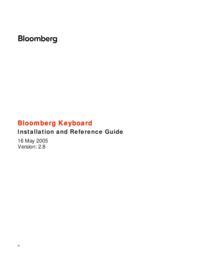

 (8 pages)
(8 pages)







Comments to this Manuals